User Guide
ABBYY Vantage Integration - User Guide
Background and Purpose
The Vantage connector allows for easy OCR and data capturing leveraging both M-Files and ABBYY Vantage. Before you can use the connector, a Vantage Setup must first be created in M-Files Admin.
Vantage uses transactions to send and receive REST API calls. When an object is created, it will create a transaction, attach the file to the transaction, and send the transaction to Vantage. The app then polls for the transaction to determine and set its status.
Sending a Document to Vantage
Drag the file that you would like to send to Vantage into M-Files
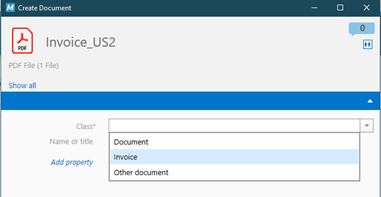
Select the Class that is associated with the skill you would like to use. If the administrator has set the integration to use genericized documents, then select the Document class. The workflow will be automatically set to use the Vantage Review workflow.
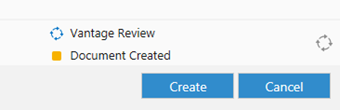
Click Create. The transaction ID on the object will be populated. This means that a transaction was successfully created.
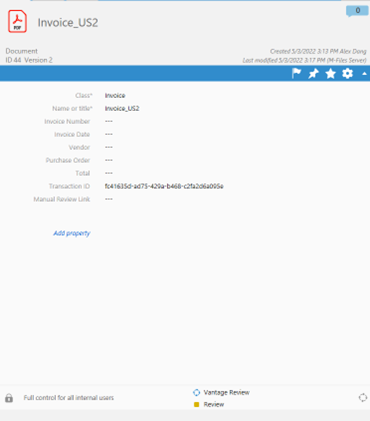
After 10 minutes, the app will poll the transactions to update their status. Alternatively, you can manually poll by clicking the “Poll Transactions” button on the left pane under Transaction Actions
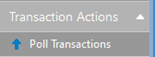
After polling the transaction, if there is no error, then the state will get sent to Complete, the metadata will be filled, and if there are any sub objects, the sub objects will be created.
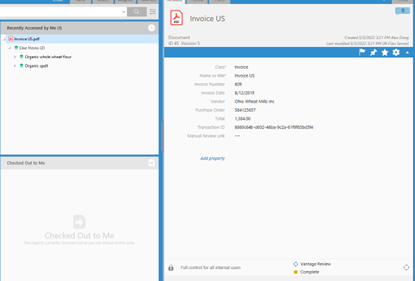
If the document requires manual review, then a manual review link will be populated under the Manual Review Link property.
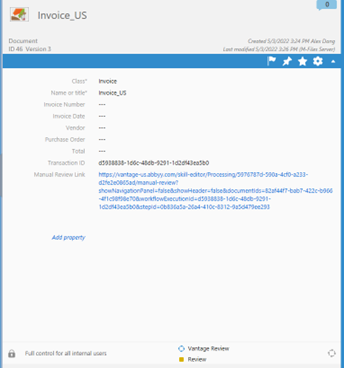
Clicking on this link navigates to the document in Vantage, where you need to fix some values and then manually approve it.
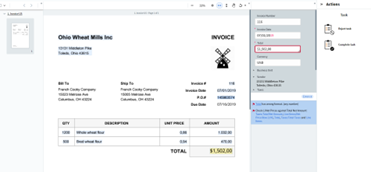
Once the task has been completed, after polling in M-Files for the transactions, the state will be sent to Complete, the metadata will be filled in, and the sub objects will be created.
