Introduction & Overview
Introduction
TEAM IM’s Inspection Management application is used to collect information in the field, jobsite, and production facilities with or without Internet connectivity. It can run on laptops, tablets, phones or in a browser window (assuming an Internet connection is available). Inspection Management improves usability and quality of the field data collected by providing very flexible template driven data collection screens which support all standard input types including, text, numbers, choice lists, multi-choice lists, GPS locations, photos, signatures and more.
Product Overview
The Inspection Management application connects to your Azure instance to provide authentication and once authenticated, each user is assigned a role to provide them with permissions necessary to complete their job function. Within the application there are several key concepts.
- Survey Templates - A template is comprised of Sections and each Section is comprised of Questions.
- Section - A grouping of Questions.
- Question - An input where the user can enter information as
- Text
- Number
- GPS location
- Boolean
- Photo
- File Attachment
- Date
- Single or Multi-Select Choice List
- Signature
- Scheduled Survey - A survey that has been scheduled for a date.
- On Demand Survey - A survey that is filled out without being scheduled (out of tolerance, safety issues, etc)
- Level 1 / Level 2 Grouping - There are up to two grouping levels for scheduled surveys. These are set in the application and tailored to your organization. For example, they may be Project and Work Area or Building and Apartment. Or it may be a single level such as Client or Equipment ID.
- Action framework - Actions such as sending an e-mail can occur at various points throughout the inspection.
Users with appropriate permissions create Templates which can be used in Scheduled, On Demand or as Actions within a Survey (i.e. Out of tolerance data collection). The Templates can be scheduled to be filled out for a combination of Level 1/2 on a given date. Surveys that have been assigned with a due date appear for Inspectors on their todo page.
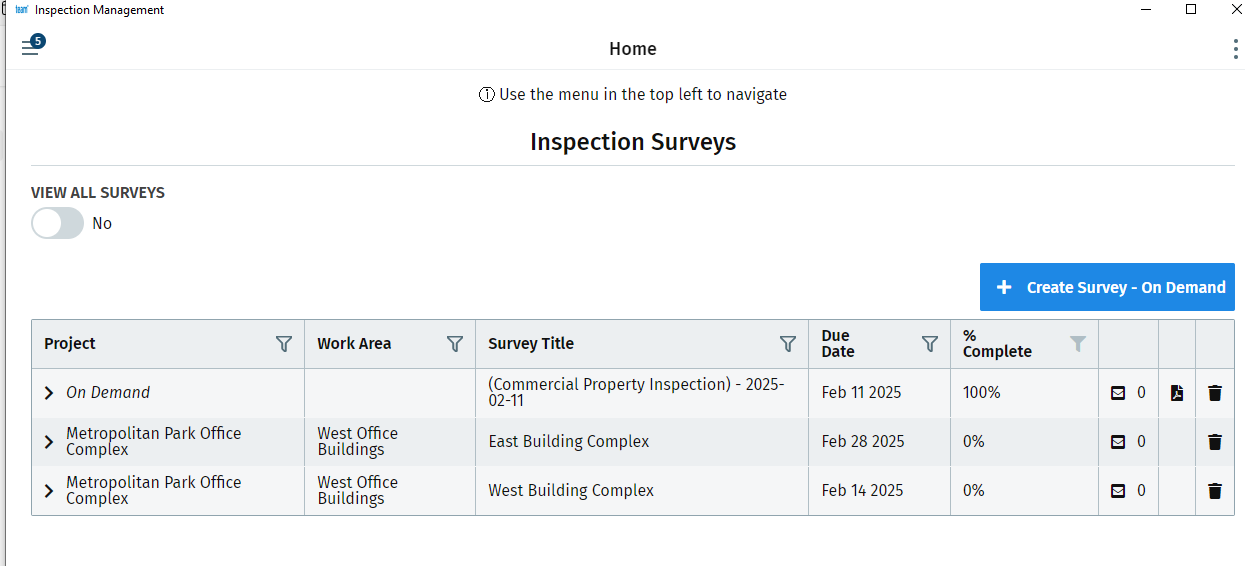
When the user fills out the Survey, one or more Questions can be displayed for each Section. The user can navigate between Sections as needed or go through the Sections sequentially by clicking the Next button. A sample of a Survey with multiple Section is shown here in the desktop application.
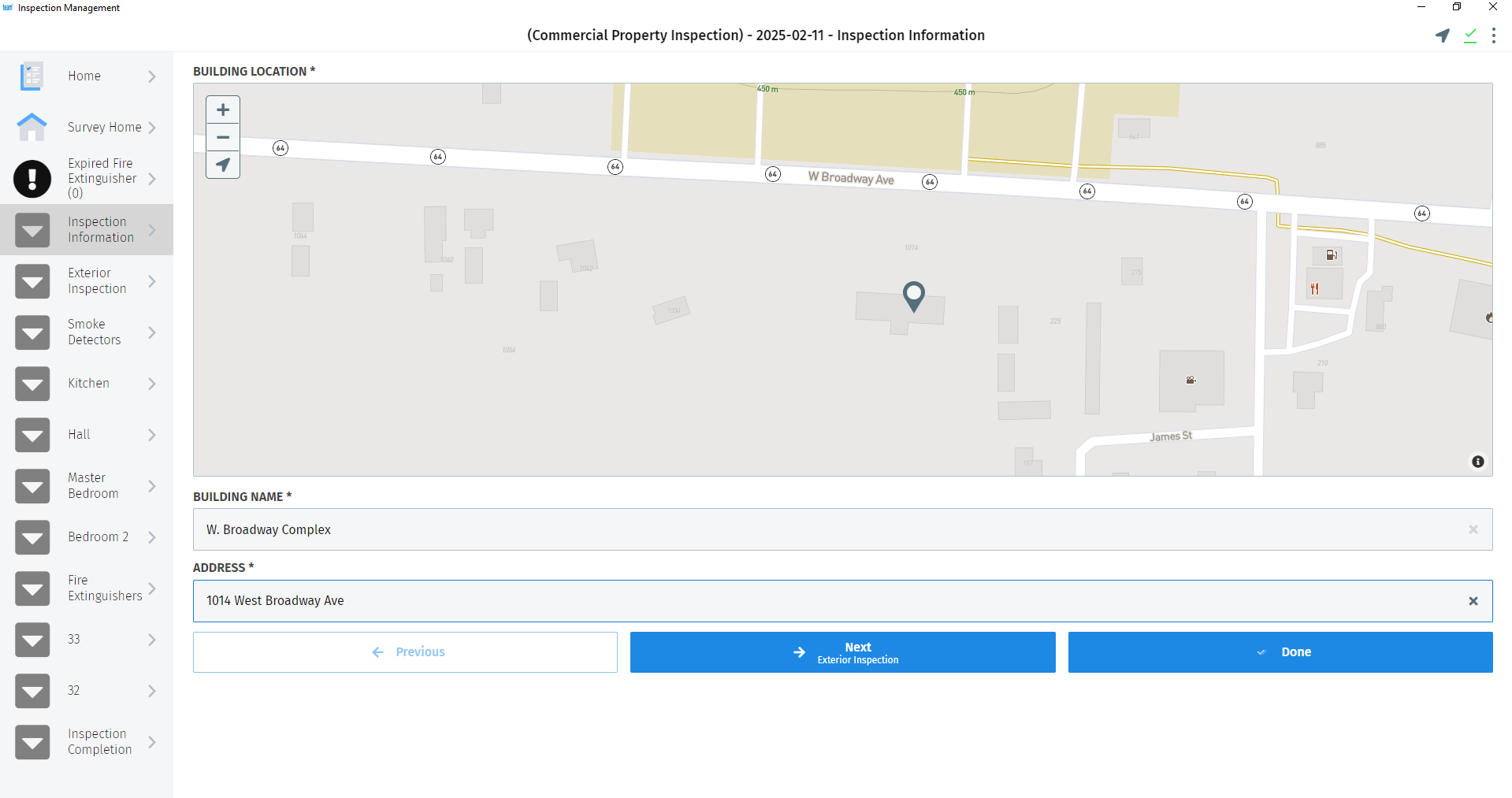
Generally when a Section is completed, the Inspector moves on to the next Section until all Sections are complete. Questions can be required or optional and they can be made to appear or disappear based on answers to other Questions.
Finally, once the Survey is completed, a PDF report is generated from the data collected. This report can be sent as an e-mail or synchronized to back end systems within your organization.