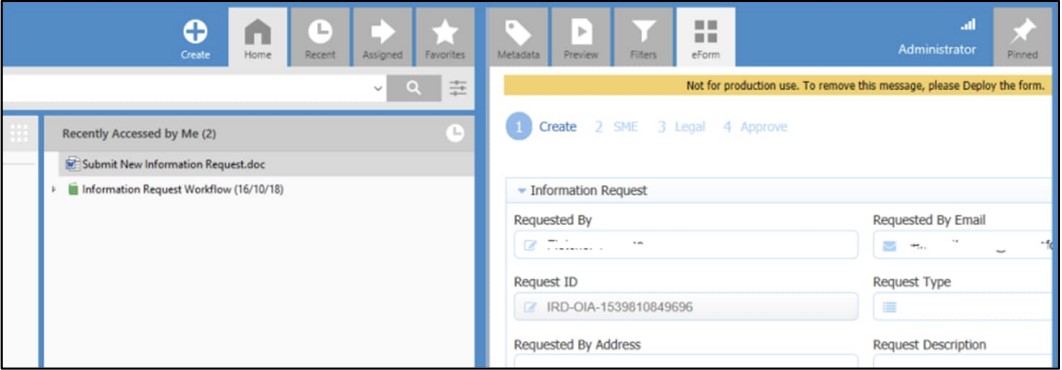User Guide
Before a user can benefit from the frevvo eForms for M-Files integration, a system administrator must first configure the form in frevvo and then configure the frevvo to M-Files mapping using the M-Files admin. See the eForms for M-Files Admin Guide for more details. The instructions for using eForms for M-Files will depend on the frevvo form and how M-Files was configured to ingest the form data.
Employee Onboarding Example
Once a form is configured for ingestion in M-Files Admin, all form submissions are automatically saved to M-Files. In the following example, we have configured ingestion of an Employee Onboarding Flow. The flow is ingested as "Employee Onboarding" object. We can also see that an Employee object "Fletcher Thomas" is automatically created along with relevant onboarding forms generated via frevvo. The integration is configured such that if any additional forms are submitted by Fletcher Thomas, they will be linked to his same Employee object.
- Complete and submit a configured form or flow in frevvo
- After the polling interval has elapsed in M-Files, it creates the objects and files with relevant mapped properties
Only completed flows will be ingested. If an instance of a 3-step flow has only completed step 2, it will not yet appear in M-Files. After complete submission there may be delay of up to a few minutes before being available for ingestion.
Embedding Forms in M-Files
frevvo forms can be embedded in the M-Files Desktop UI. Submitting new forms requires designer access in frevvo and permissions to create a custom object using the Embed URL property.
If you do not see the eForm tab in M-Files then it may have been hidden via M-Files admin configuration
- Log into frevvo and locate the Form or Flow to be integrated with M-Files.
- Click the Share button
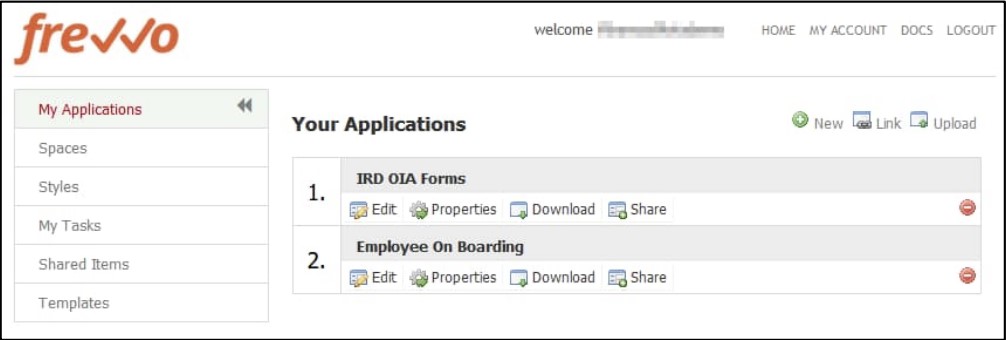
- Select the Raw flow link option
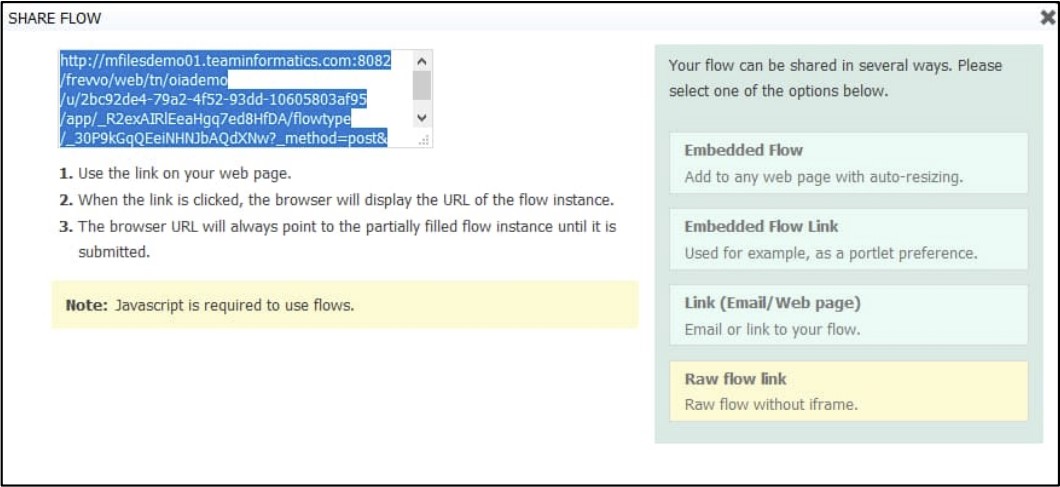
- Copy the full Raw URL
- Switch over to the M-Files client
- Create a new object of any type
- Add the Embed URL property to it and paste in the Raw URL from frevvo
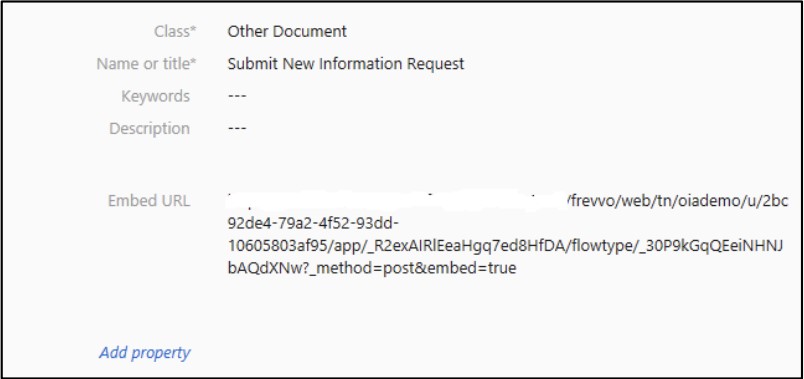
- Select the new object
If an error appears stating “Object doesn’t support this action” Solution: append a database timezone param “&_formTz=<tz>” to the raw link in M-Files admin - make sure to URL encode the '/' as %2F): e.g. “&_formTz=America%2FChicago”
- A new tab should appear by the metadata card called "eForm"
If an error appears for "The dashboard may not use untrusted content", then an administrator must complete the steps under "UIX Configuration" in the Admin guide.
- Select the tab and a prompt to log into frevvo should appear unless this is a public form that does not require authentication
- Log in and the submission form for the chosen Form or Flow should appear