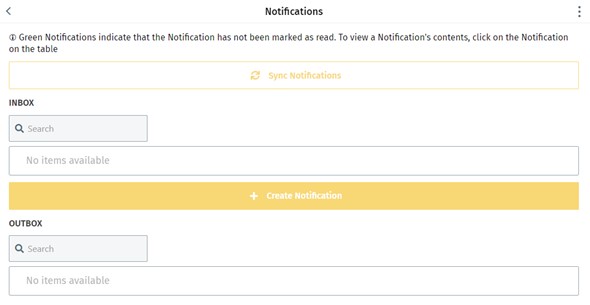User Guide
The app has a navigation bar that can be used to navigate to different views. They are:
- To Do
- My Projects & Inspection Plans
- Search
- Role/Account Info
- Notifications
The To Do page is the first page you will see upon opening the app. The page contains tables for Inspection Tasks and Issues that are assigned to you.
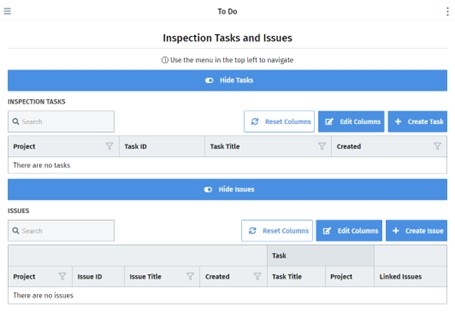
The search field on each table is only for filtering on items that already exist within the table. You can sort and filter using the column headers.
Clicking Edit Columns will allow you to show/hide certain columns, and clicking Reset Columns will reset them to what you have set originally.
Edit ColumnsYou can show/hide certain columns by clickiing on “Edit Columns”. The current options are as follows:
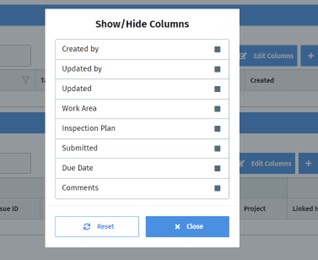
Columns that will always show on tasks are:
- Project
- Task ID
- Task Title
- Created
Columns that will always show on issues are:
- Project
- Issue ID
- Issue Title
- Created
- Task
- Linked Issues
The My Projects & Inspection Plans have a level structure that is configurable. Each level represents some hierarchical grouping of the data. Initially the software is configured as follows:
- Project
a. Work Area
i. Inspection Plan
1. Inspection Tasks
Each of these levels can be renamed via configuration.
The Search page can be used to search for projects, work areas, inspection plans, and tasks. Select an item to search for and then type in the name.
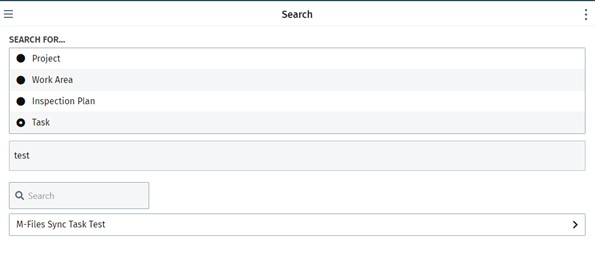
This page can be used to set a default signature. Click on Signature, and sign. This signature will then be used for any signing.
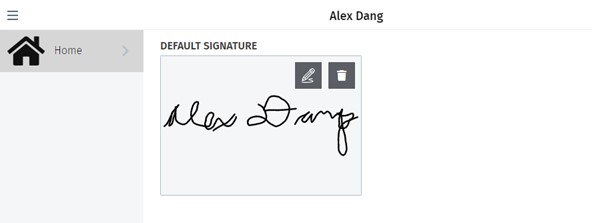
The notifications page contains all notifications regarding tasks and issues. This page is used to send, read, and respond to notifications.